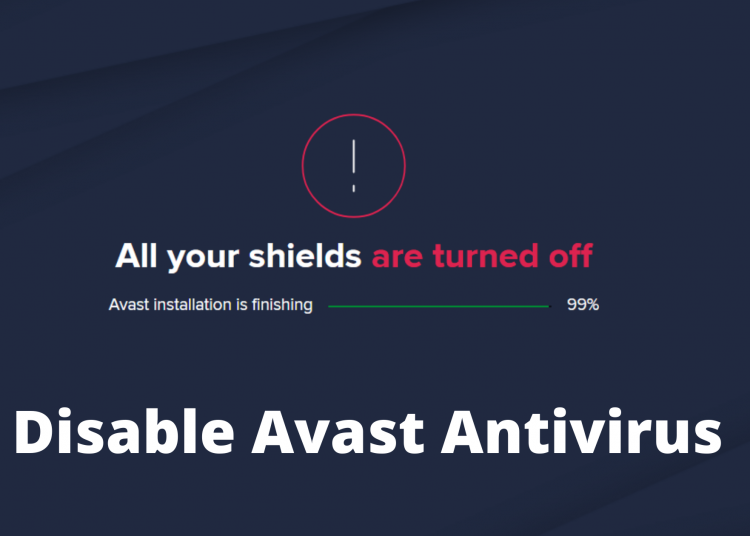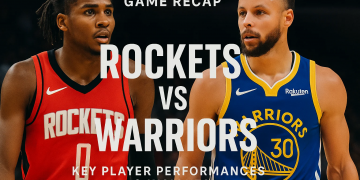Avast might block certain apps and software including Drivers from installing on your computer. the best way to avoid this issue, you can disable Avast temporarily on your Windows or Mac. Using this way, you can ensure the safety of your system and also download or install your favorite program. If you are one of the Avast users, Follow this guide to learn about different ways to disable the antivirus program temporarily.
Avast is one of the widely used antivirus programs in the World. It offers cross-platform support and you can use this app on almost any platform including Windows, Mac, Android. It helps you protect your local files, folders, programs from getting infected with viruses. It also offers a total security package that covers internet protection and blocking malicious URL. The antivirus has free as well as paid plans and you can switch between them according to your usage. Unfortunately, the program is also known for blocking many activities such as installing programs, Drivers, Visiting certain websites, etc. To overcome this issue, you can turn off avast for some time until your activity is done.
Reasons for Disabling Avast Antivirus
Avast is responsible for many security-related activities running on your computer. It hosts different components such as Web Shield, Email Shield, and File Shield. These components work in Real-time to secure your computer instantly if any threat is detected.
Unfortunately, due to strict policies, Avast blocks certain websites and most of the software from being installed on your system. Sometimes, it might also block a certain part of the program you are trying to install, This results in broken or corrupt installation. To overcome these issues, We need to turn off Avast.
How to Disable Avast on Windows
Avast offers you an easy option to disable or turn-off the antivirus program for a few minutes or until the next restart. This enables you to install your favorite software or launch a video program without any warnings. There are many Windows software companies that always recommend the users to turn off the antivirus program to ensure the full installation of the service.
To Disable Avast, Click the Avast icon in the Windows taskbar and select Avast Shield Control. Choose the time for which you want to disable the program and finally click ok when asked for confirmation.
Below are the steps to temporarily disable Avast antivirus on Windows 7/8/10.
Step 1
First, we need to locate the Avast application on Windows, as the application is always running in the background, there is no need to launch it. Click the small triangle icon on the Windows taskbar and Right-click the Avast Antivirus icon. This will open a list of quick options.
![]()
Step 2
From the drop-down list, select the “Avast Shield Control” option, and depending upon the required, select the time for which avast will be disabled. If you are just trying to install something quickly, Select the “Disable for 10 minutes” or “Disable for 1 Hour option”. If you are looking for a bigger task, select “Disable Avast until the computer is restarted”.
The last option from the list enables you to disable Avast permanently. You can select this option if required.
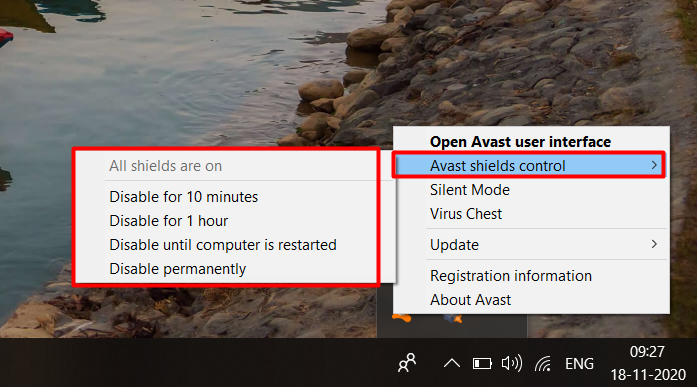
Step 3
Finally, Avast will prompt for the final time asking you to confirm your selection. Just click the “Ok” button to continue with your choice of disabling Avast.
Step 4
If you want to be sure, Launch the Avast dashboard on your system and you will see “All Your Shields are Off”, this means that you have successfully disabled the Avast Software on your Windows 10 computer.
Once you have disabled it, you can now try to install any package or software before re-enabling it again.
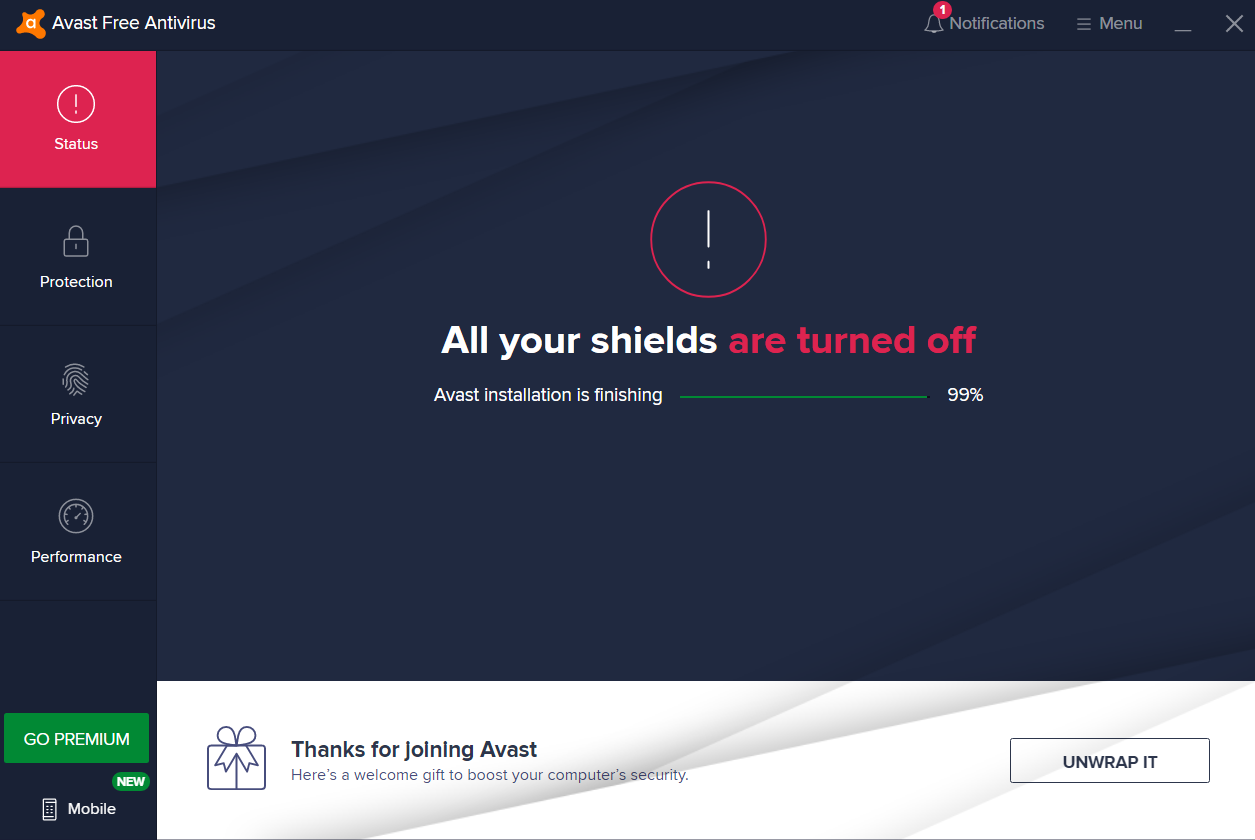
How to Disable Specific Avast Shield on Windows
If Avast is blocking certain activities such as visiting a website or installing software, It won’t be a good move to disable the whole system. You can simply disable a specific Avast shield component to overcome small issues created by Avast. This will help you to keep protecting your system from other unknown threats.
There are many four shields that protect your whole Windows computer. The File Shield, Behavior, Web, and Email Shield. If you want to disable any of these specific shields on Windows, follow these steps.
Step 1: Launch the Avast Antivirus program on your Windows system and select Protection from the left pane. Under the Protection tab, click Core Shields to open a list of all active avast shields.
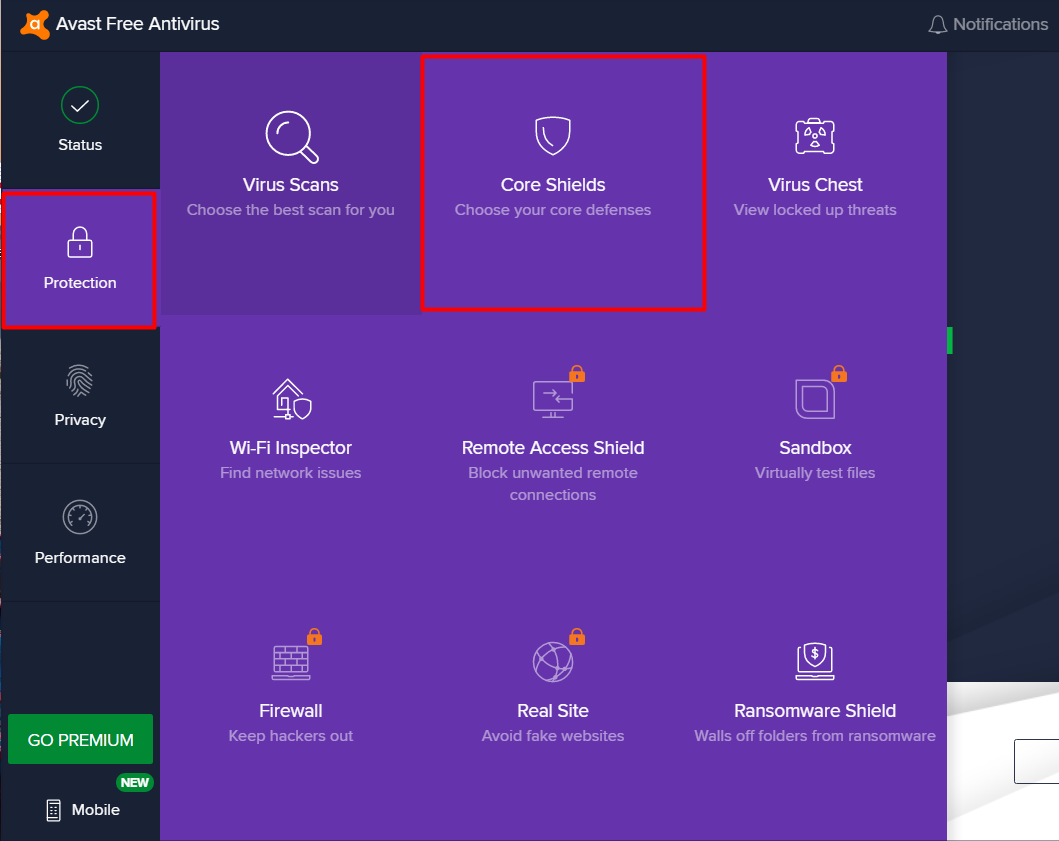
Step 2: Find the shield you want to turn off and use the Toggle button below it to switch. Upon clicking the toggle button, you will get four options, Pause the specific shield for 10 minutes, 1 hour, until the next restart, or permanently. Select the appropriate option and continue with your choice.
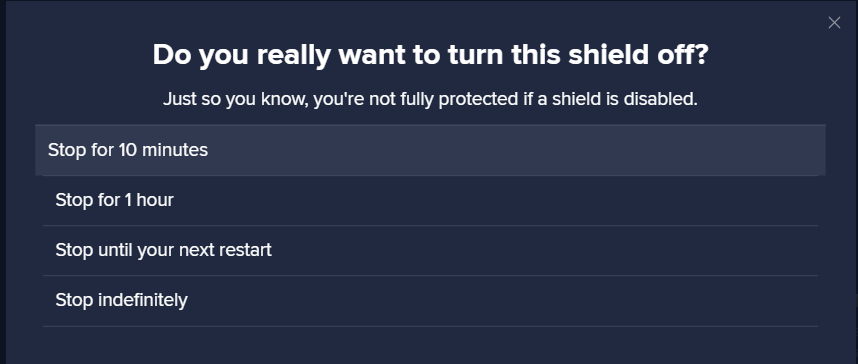
Step 3: If the Shield is successfully disabled, you will see “OFF” text in the toggle button. To turn the shield ON, use the same toggle button you used for turning it OFF.
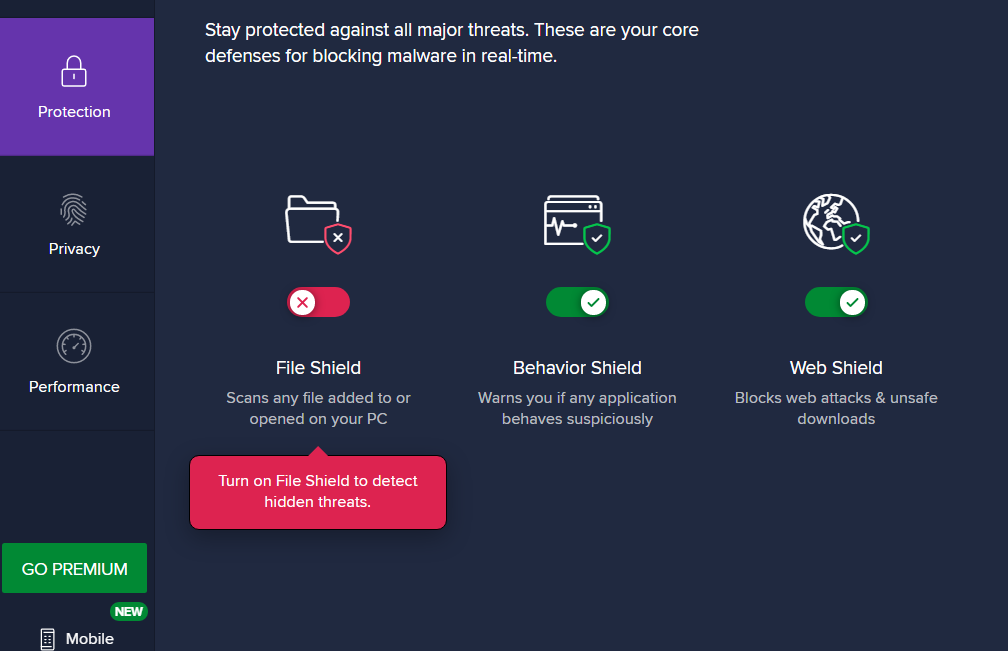
How to Disable Avast on Mac
Unlike Windows, Disabling Avast on Mac is a hard task and you have to follow every step carefully to disable the program. However, Avast offers you more options than Windows while disabling the antivirus program.
Here are the steps required to disable Avast.
Step 1
Launch the Avast antivirus program on your Mac.
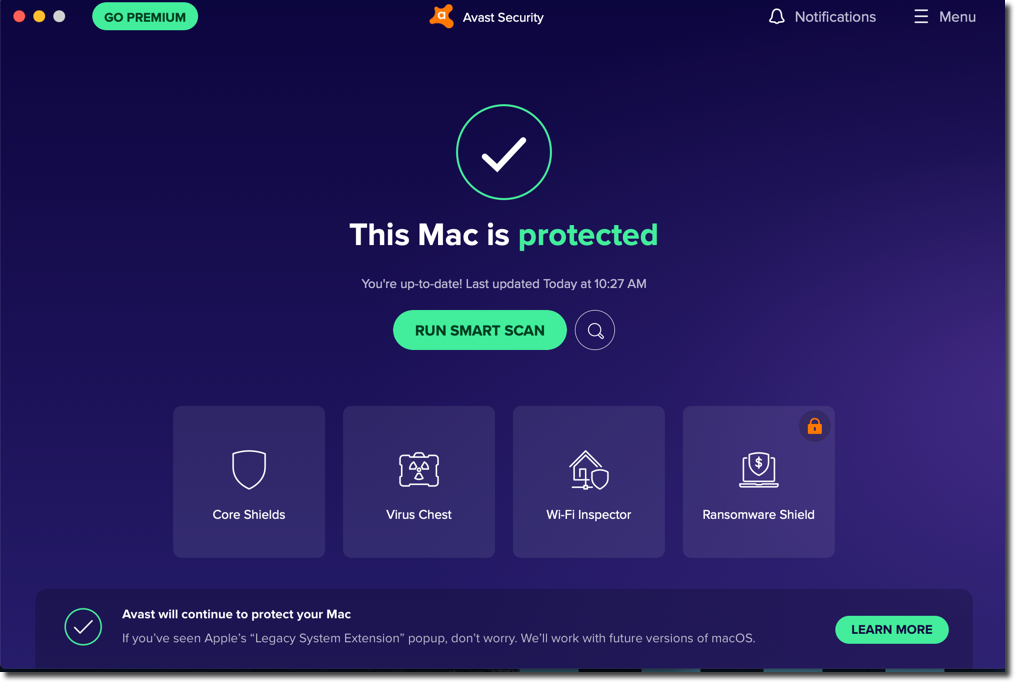
Step 2
From the top bar, Click the Menu option given at the top-right corner and click the Preferences tab.
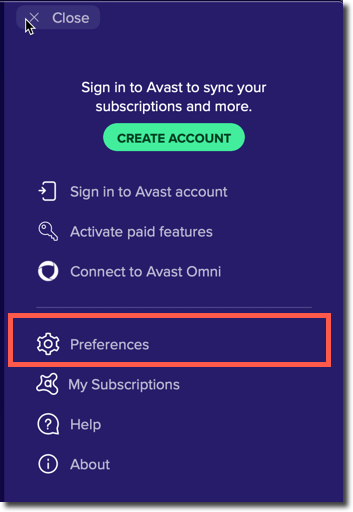
Step 3
From the top menu, Select the Core Shield option. This will open a list of all the Avast shield components. Under each shield, you will find checkboxes. You can use these boxes to enable/disable the components.
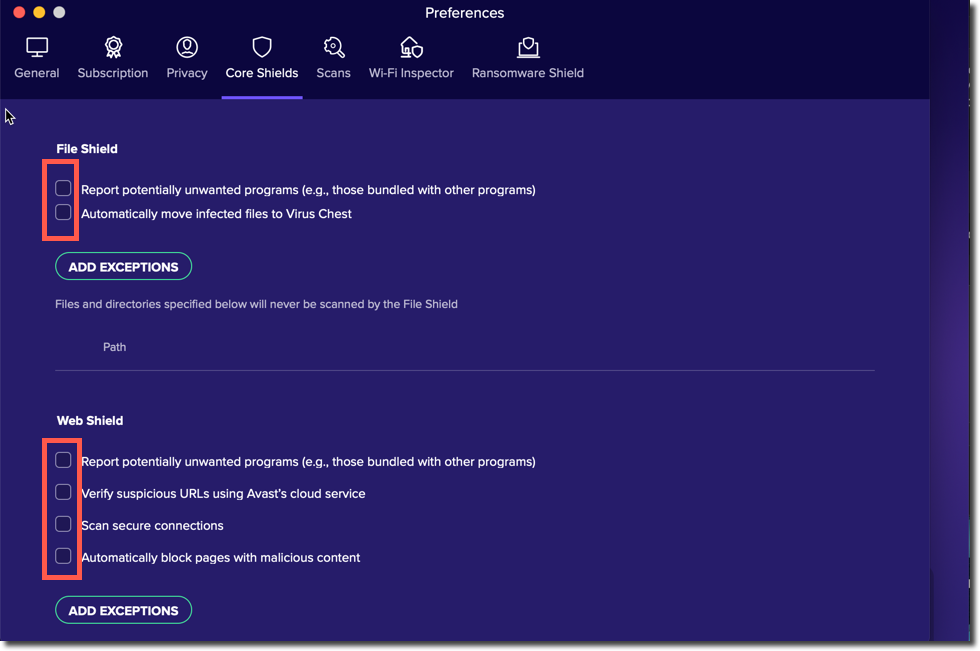
Step 4
Finally, Click the Scan option from the menu bar and disable all the components in this tab and exit the antivirus program.
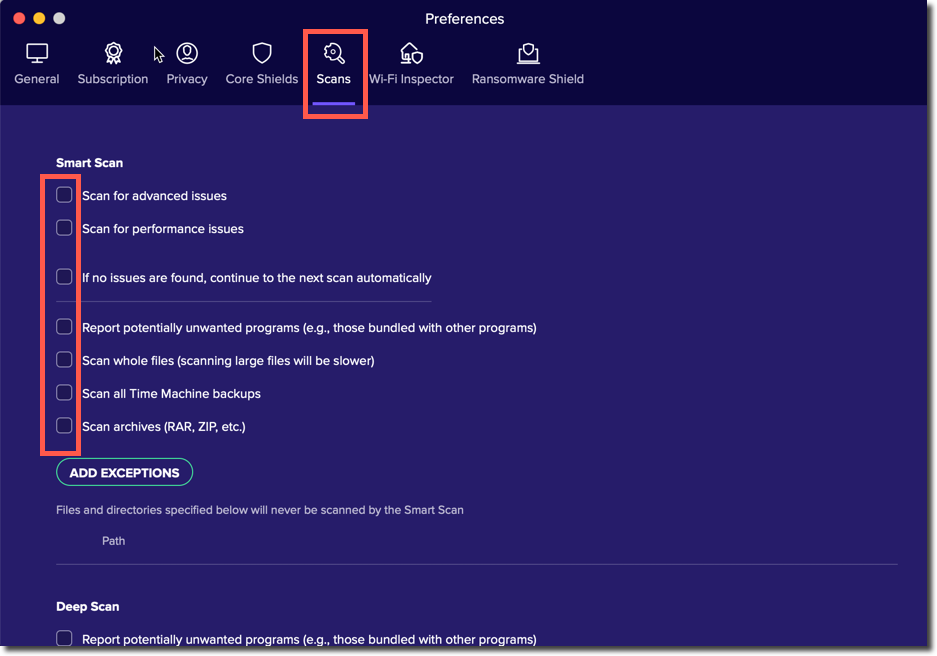
Summary!
Avast is known for securing millions of computers and help protect personal data and files from getting infected with Viruses and Malware. Using the steps given, you can disable Avast on Windows or Mac temporarily or permanently and get rid of Avast blocking certain apps or programs from installing on your system.
If you have any questions or queries regarding the Avast antivirus program, Do let us know by commenting down.