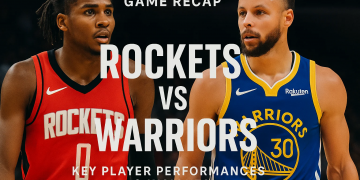Avast is known for its robust computer security and antivirus application that helps you safeguard your computer from external threats and attacks on your data. It also helps you to block malicious websites and offers good security while you are browsing the internet.
Avast has a list of antivirus features that help users protect their data and computers from Virus attacks such as malware, Spywares, Trojan horses, and security from cyber attacks.
These features not only help you to safeguard data on your computer but also help you to protect your password, Credit card, or banking information, and most importantly it can block any spying activity on you. However, at times, Avast Antivirus blocks websites that are rather safe to visit and it just gets frustrating to find a way around.
Thankfully, We have found 2 quick methods that will help you to instantly solve the Avast blocking websites on Windows 10 and on Mac issue.
Contents
What Causes Avast Antivirus to Block a Website?
When you install Avast Antivirus, an Internet security pack designed by Avast is also installed on your computer. This Internet security pack is known to protect you from unknown potential threats and malware that would otherwise harm your Computer if downloaded. However, Many times these results can be False Positive, this means that Sometimes the Avast system can block certain websites that are safe but the system considered them as potential threats.
Avast updates its antivirus frequently and it can exclude certain websites or programs on request but if you are constantly receiving this error on Avast then it’s better to turn off the system so that you can visit any website of your choice without getting into any trouble.
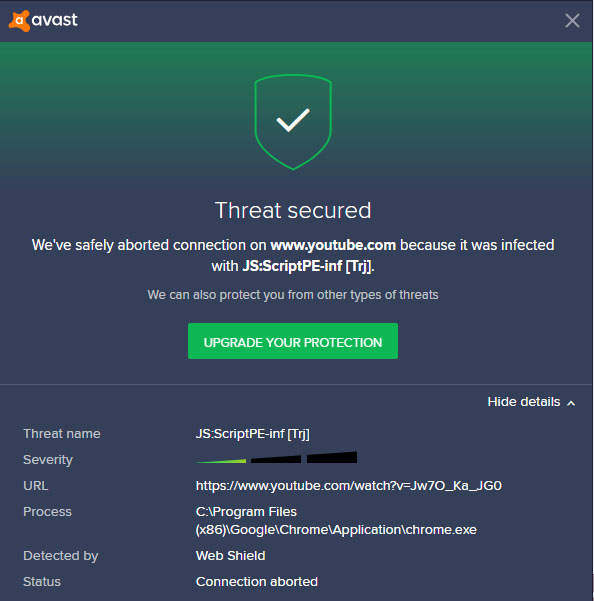
Temporary Disable Avast Web Shield
If you don’t want to add the website to the whitelist URLs list or want a quick method to bypass Avast from blocking websites then Temporarily disabling the Avast Web Shield will work for you.
The best thing about temporarily disabling the web Shield is that while the shield is disabled, you can visit as many websites as you want without getting any Malicious website problems. Below are some simple steps you can use to temporarily disable Avast web shield on Windows and Mac.
Stop Avast from Blocking websites
Avast Antivirus program offers a whitelisting option to add the websites to the safe websites list and remove the Avast shield from blocking that website again. You can do this by visiting the Dashboard of Avast. For easy understanding, We have made a step-by-step guide with Pictures for easy understanding of how you can stop Avast from blocking websites.
For Windows
- On your Windows desktop, Right-click the “Avast icon” given on the taskbar and choose the Avast Shield Control option from the menu.
- On the following Window, Click the “Yes” option where it says “Disable Avast Shield.
For Mac
- On your Macbook, go to the top menu bar click the Avast icon, and select the “Open Avast Security” option.
- On the Avast Security Dashboard, Select the “Core Shield” option and click the On/Off button to turn it Off, Similarly, You can also turn it on later by clicking the same button.
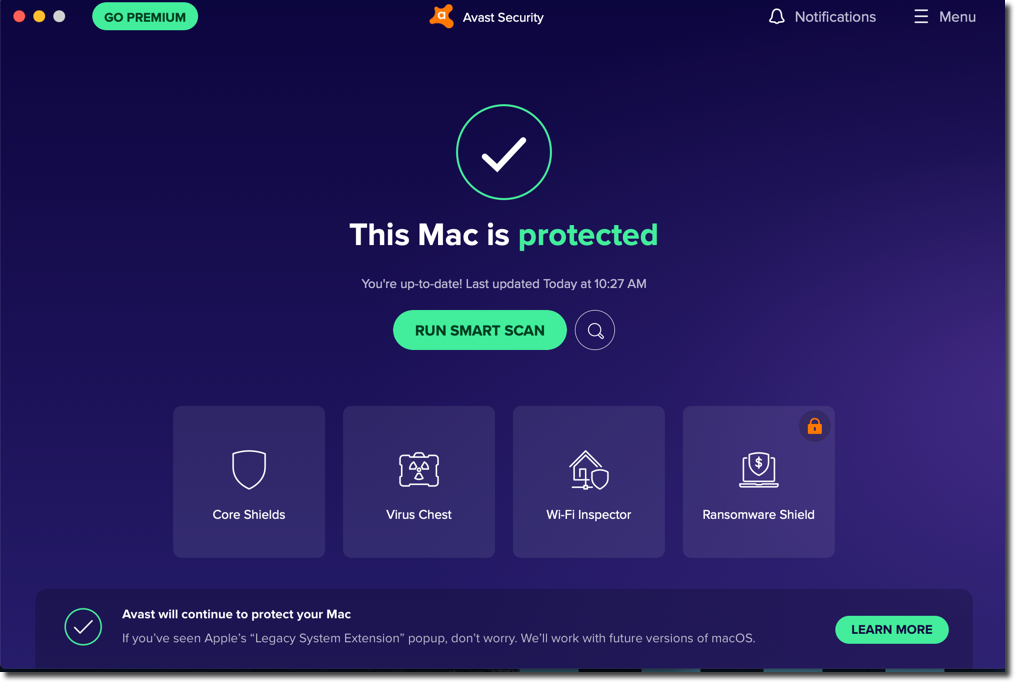
The user also gets an option to permanently disable the internet protection and Stop Avast Shield from blocking websites on your network.
Below are the steps to successfully add websites to a safe list in Avast Web shield.
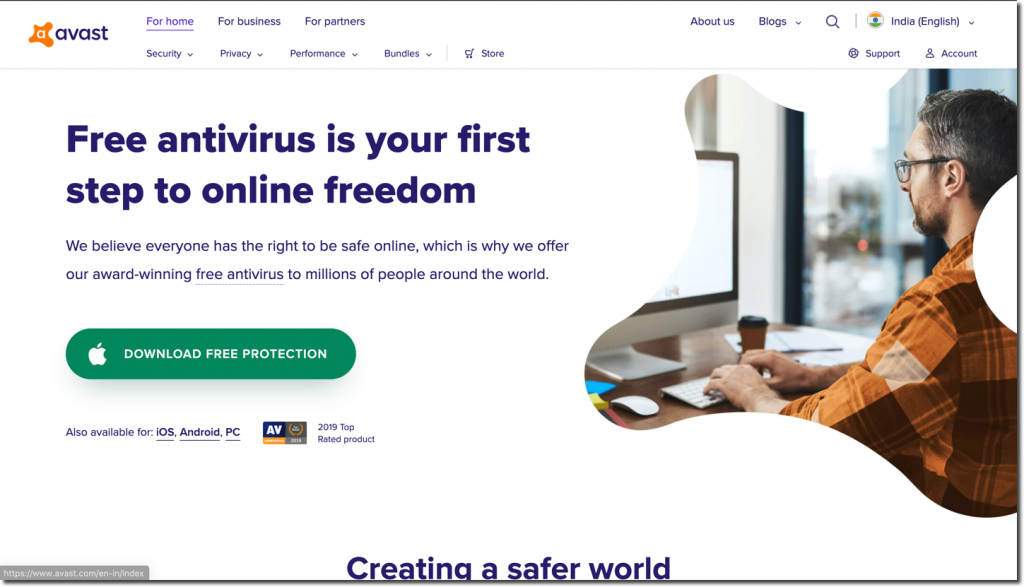
Add a website exception List in Avast
If you want to unblock access to just a few websites then you can use this method. As this method says, you can add each individual website to the exception list on Avast and mark them safe to browse and visit. In this way, you can visit these websites anytime without receiving any errors. Follow these steps to add your website to the exception list in the Avast Antivirus program.
Step 1
If you are using a Windows Computer, click on the Start bar and type “Avast”, select the first option to launch the Avast Antivirus Program on your computer. Click on the menu option at the top of your screen and select Settings.
Step 2
Under General Settings, Click on the Exceptions option from the left pane and click on the big green button that says “Add Exception”.
Step 3
Finally, Enter the URL of the website you want to exclude from the web shield scan and click the “Add Exception” button.
That’s it! You have now added the website to the exceptions list and Avast won’t block this website or its resources in the Future. Similarly, you can also add a file path or a folder’s path to exclude it from any scanning.
How to Disable Avast Web Shield on Windows
If avast is constantly blocking multiple websites from visiting on your browser then you can try to Disable Avast Web Sheild and get rid of it. It is easy to Turn OFF/ON the Avast Web Shield option.
Step 1
Right-click on the Avast icon from the Taskbar System tray and select Open Avast! user interface From the dropdown menu. You can also launch the Avast Antivirus Program by double-clicking on the icon or by searching for it by going to the Start menu.
Step 2
From the left pane, select the Protection button and under Protection, click on the Core Shield option.
Step 3
Finally, Click on the toggle button under the web shield option to turn it off. Next, select the time duration from the dropdown menu. If you want to pause it for a limited amount of time then select the “Stop for 10 Minutes” or “Stop until next restart” option. select the “Stop indefinitely” option to permanently stop it from blocking the websites on your browser.
Step 4
Click on the OK button to confirm your changes and exit the Avast Application. Now open any browser app such as Google Chrome on your Computer and try visiting any website that was blocked by Avast Antivirus.
How to Disable Avast Web Shield on Mac
Step 1
Launch the Avast antivirus program on your Mac
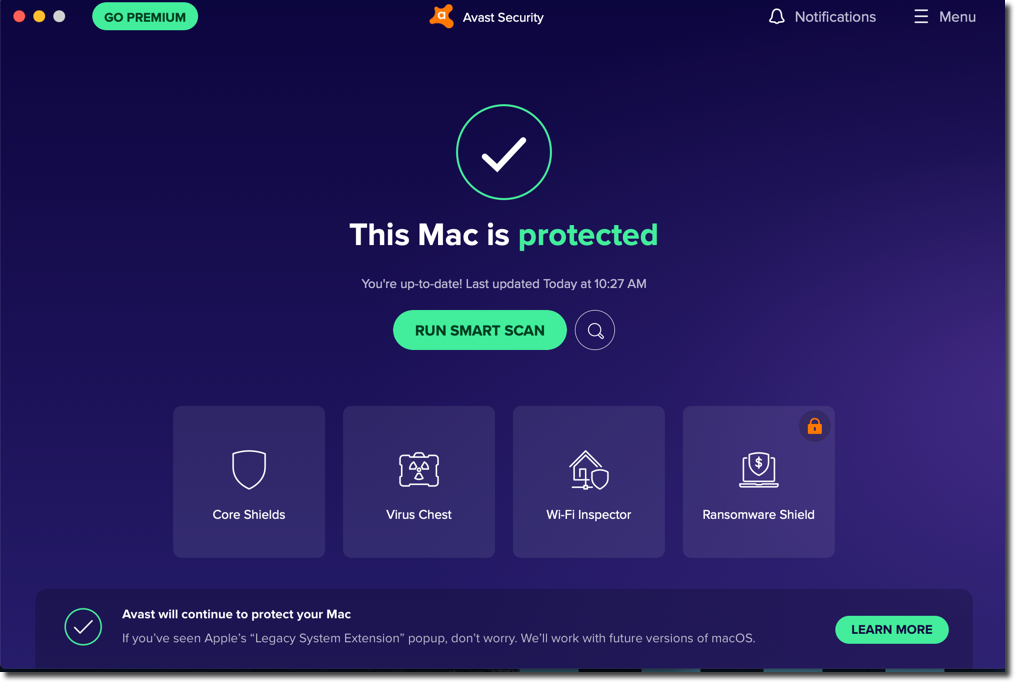
Step 2
Click on the menu option given at the top-right of your Avast Antivirus Program and select the “Preferences” option from the list.
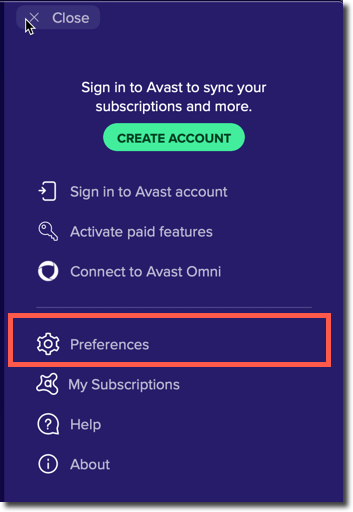
Step 3
Click on the Core Shield option from the top menu and scroll down to the web shield. uncheck all the boxes under the Web shield option. This way Avast won’t block any website for harmful or suspicious reasons.
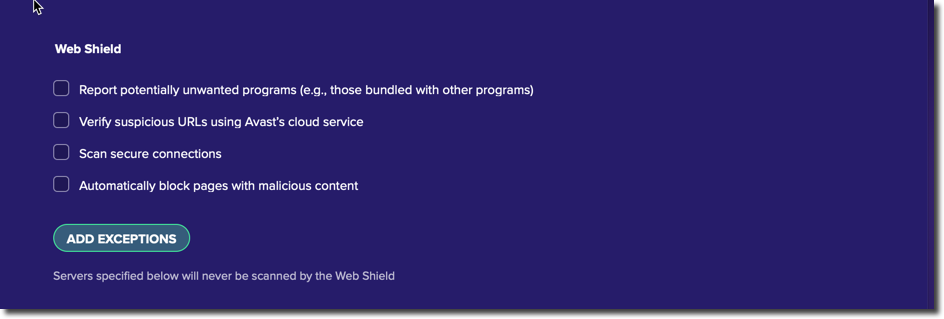
Step 4
Click on the “Add Exception” button and enter the website URL in the box and click the “Add” button.
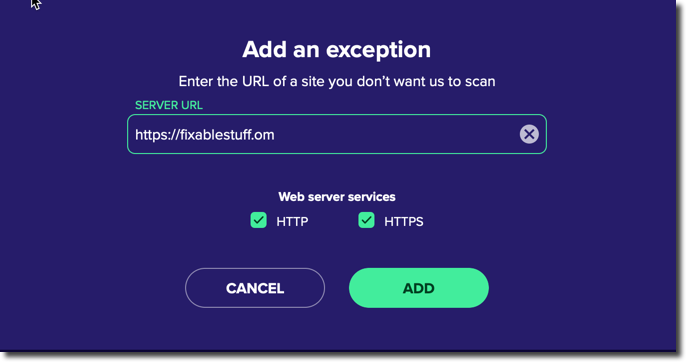
Wrapping Up!
Antivirus programs are known to protect your computer from harmful viruses, Spyware, malware, Miners, and all other threats. If you want to stop Avast from blocking websites on your browser then try the Exclusion method as it gives you an opportunity to unblock only a handful of websites so that you will be protected from other real threats and get access to only those websites that are less harmful or not harmful at all.
Please let us know if you have any questions or need more information on the topic.