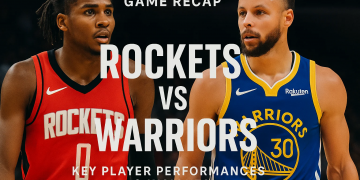Huge pagefile.sys file might eventually cause you troubles like – Eating up most of the space on your Hard Drive, Slowing down your Computer, Problems, and errors while running other programs. This is why we are writing this guide to educate you about pagefile.sys and why does it take so much space on your computer. We will also discuss various ways to deal with the huge pagefile.sys file.
What is a pagefile.sys file?
Pagefile.sys is a swap file generated by the Windows Operating System. The file is generally stored in the “C” driver’s root directory. This works as a swap memory when your main memory i.e. RAM runs out of space. The file is also used for a faster transaction between your main memory and secondary memory. However, Due to storing multiple chunks of data, the file eventually gets bigger.
Why Pagefile.sys is Large?
As we have already said, the file is used for swapping data between your Hard-disk and main memory, Due to its swapping nature, the file keeps on adding multiple chunks of data which ultimately results in a bigger file size. When you run big applications on your computer and you have limited RAM available, the OS generates a virtual file that operates as virtual memory for temporarily running those applications.
If your computer is running normally and you don’t have any issues with the Hard disk memory then you can skip deleting or removing this file. However, if you are running low on secondary memory and cleaning and removing pagefile.sys file might help you to store more data on your Hard Drive.
How to Reduce the size of Pagefile.sys
Now getting back to our main question, How can we resize the Pagefile.sys. There is a simple way of shrinking a big Pagefile.sys file but you have to have a little knowledge of the Windows Operating system as this process can be tricky for few people. However, If you follow the guide give below, you can easily resize the big Pagefile.sys file.
Step 1
The first step to resize the Pagefile.sys file is to locate it first. You won’t be able to find it in Windows Explorer that’s because the file is important in Windows operating system and thus it is hidden and protected from viewing publicly. Here are the steps you need to follow if you want to locate Pagefile.sys
- Go to the Windows search bar and type “Control Panel” and click on the first option.
- Go to Advanced System Settings.
- Click on Performace >> Settings >> and select the Advanced tab to access advanced performance settings.
- Scroll down and you will find the Virtual memory section where the amount of the allocated version memory for pagefile.sys file is given.
Step 2
If you want to remove the pagefile.sys then follow this step otherwise jump over to step 3 where you will learn about how to resize the Pagefile.sys file.
Click on the Change button and then check the boxes making sure that the “no paging file” box is ticked and accept the changes. This will remove the pagefile.sys file and free up disk space on your Windows 10 Computer.
Step 3
You always need virtual memory to ensure that your PC never runs into trouble. However, you can control the size and amount allocated to this virtual memory. This way, you can have your virtual memory but in a controlled manner.
Here are the steps to follow in order to successfully resize the pagefile.sys file:
- On the Advanced settings option of the performance tab, deselect “automatically manage paging file size of each drive” and instead, select the custom size option.
- In the “Initial Size (MD)” enter the minimum value that you want to allocate while in the “Maximum Size(MB)” field, enter the maximum amount you want to Allocate.
- Please make sure that both the values are in MB (1024MB=1GB). You can allocate up to 3 times the size of your RAM as virtual memory.
- Finally, click the “set” button and again click on the OK button if asked for confirmation.
Final Words!
Windows is a great Operating System and does almost everything on its own without any human input. If your PC is running slow or if you are getting a problem while operating third party apps then try to upgrade your RAM rather than deleting or resizing the Pagefile.sys file.
Please let us know if you have any more questions or queries regarding Pagefile.sys.