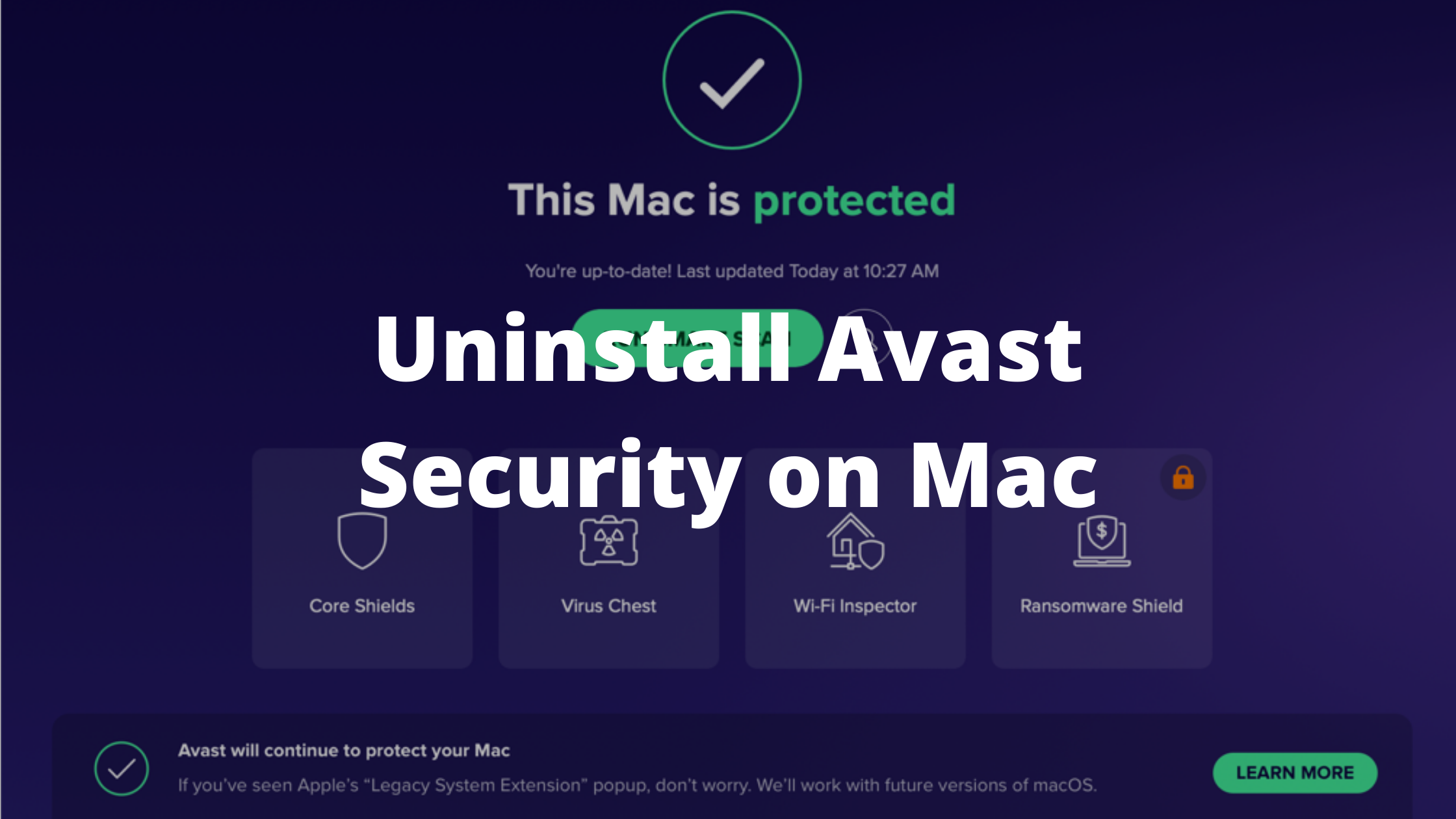Removing the Avast folder and throwing it in the Trash won’t help you to remove Avast Completely, it might leave some Avast files, cache folders, and other trash behind which is unable to detect and remove. However, there are different ways to uninstall Avast antivirus from your Mac. in this article we will show you all the ways to uninstall Avast on Mac.
Avast is an antivirus program that is available on Windows, Mac, Android, and iPhone. It is known to protect your computer from external threats such as viruses, Trojan Horse, Malwares, Spywares, and ransomware. The web shield component of Avast is known to protect your computer from online activities such as Phishing, Fraud, Unknown downloads, Browser hijacking. Avast is available in Free as well as paid versions. However, if you are tired of Avast consuming too much battery on your Mac, you can simply uninstall it.
Uninstalling Avast from Mac
Removing avast from Mac is different from what we generally do. Deleting the Avast folder from the Applications section might not always remove all the files, it can leave some traces behind. Although, we have found 3 different techniques that you can use to successfully remove Avast from your Mac.
Method 1: Use the Default Avast Uninstall option
Did you know, Avast comes with default uninstall option for Mac. Using this option, you can quickly remove the Avast Antivirus program from your system. The best part about using the default Avast uninstaller is, it will completely remove the program and all its files from different locations on your system. Follow the below steps to see how it works.
Step 1: Launch the Avast antivirus program on your Mac.
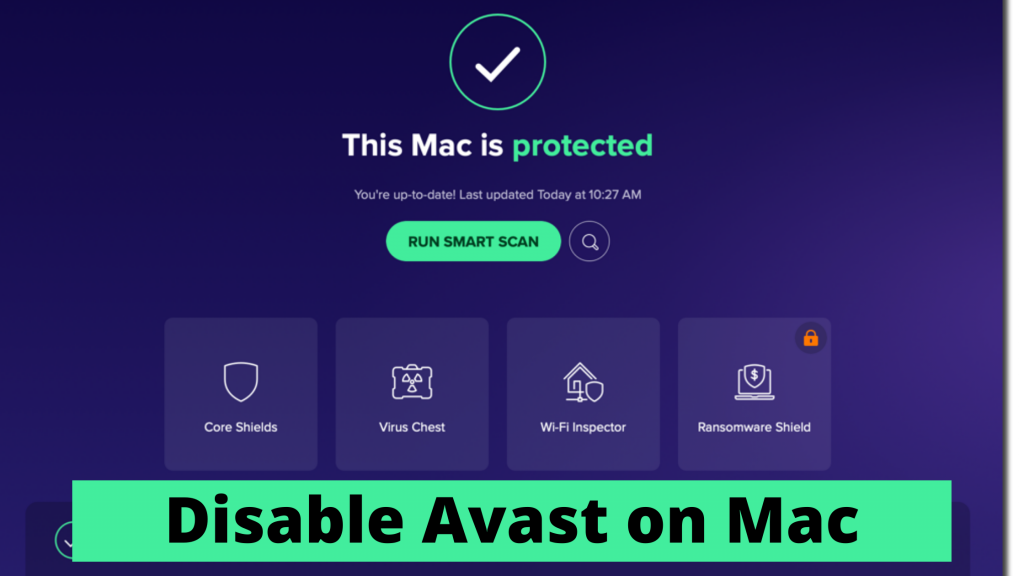
Step 2: Click the “Avast Security” option from the top bar and select “Uninstall Avast Security” from the menu.

Step 3: A new Avast Security Uninstaller window will open. Follow the uninstall wizard till the end to completely remove Avast Security from your Mac.
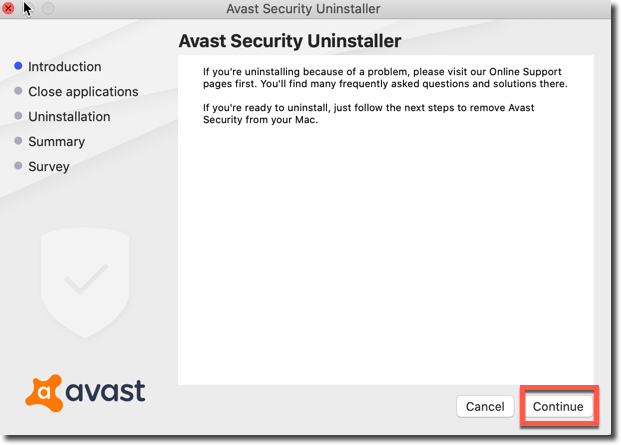
Step 4: If asked for a password, Enter your system password for mac and click the “Install Helper” button to continue.
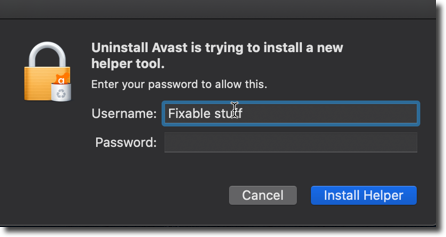
That’s it! You have successfully Uninstalled the Avast antivirus program from your Mac.
Method 2: Uninstall Avast Security Manually
If you don’t want to use the above-given method, or because of some reasons, if you are unable to see the default uninstall option on Avast, You can try uninstalling it manually. Follow this guide to know the exact required steps.
Step 1: Quit the Avast Antivirus Program on your Mac. You can do this by launching the avast program from the top bar. Click the Avast security option from the top-left corner and select “Quit Avast Security”
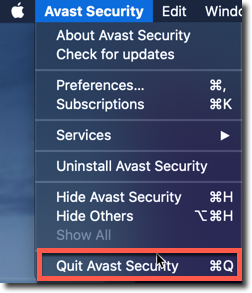
Step 2: Go to the Applications folder, Right-click the Avast icon, and select “Move to Bin”
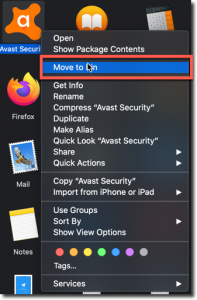
Step 3: Now we have to remove the service files from the Library Folder. Check the following folder locations and apply the changes as instructed.
- Macintosh HD > Users > [current user] >~Library > Caches > com.avast.AAFM
- Macintosh HD > Users > [current user] >~Library > Application Support > Avast
- Macintosh HD > Users > [current user] >~Library > LaunchAgents > com.avast.home.userpront.plist
If you can not see the Library folder inside the current use, this is because the folder is hidden. Head over to the desktop, click the top bar, and select “Go”. inside the drop-down menu, select Go to Folder. Type ~/Library and hit enter.
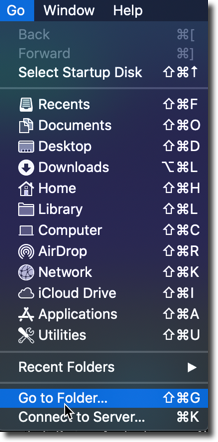
Method 3: Remove Avast Antivirus using third-party Uninstaller
If you find both the methods hard, there is another method using which you can uninstall avast on your Mac. You can use any third-party antivirus or Program uninstaller tool for removing Avast Security. For this tutorial, we are going to use the application called “CleanMyMac”.
Follow these steps to remove avast using CleanMyMac.
Step 1: Launch the CleanMyMac application on your Mac. From the left pane, Under Applications, Select the uninstaller option.
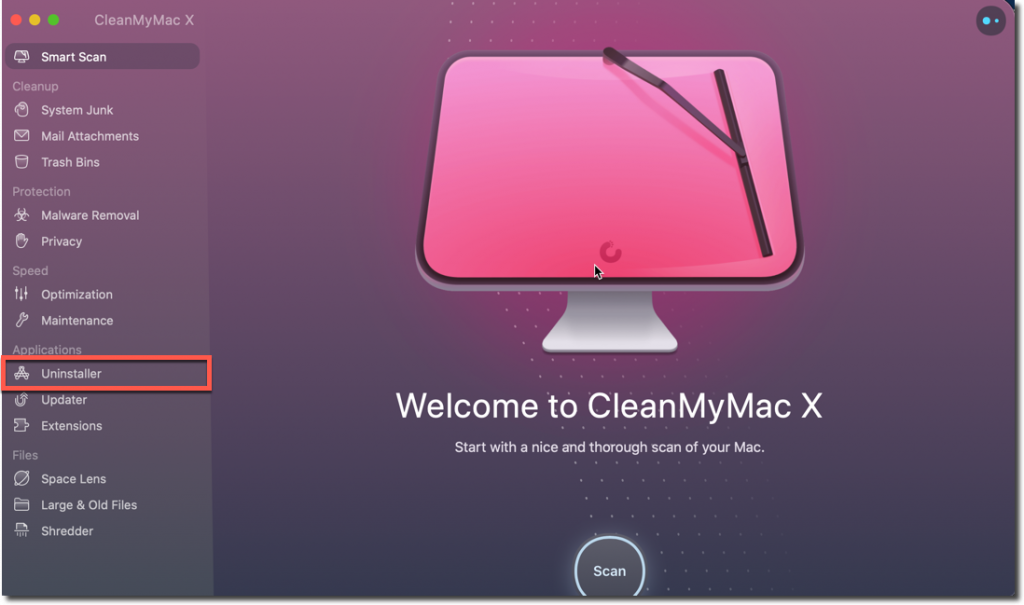
Step 2: Scroll through the list of All Applications list and look for avast Security. You can also use the search bar and type “Avast” to locate it.
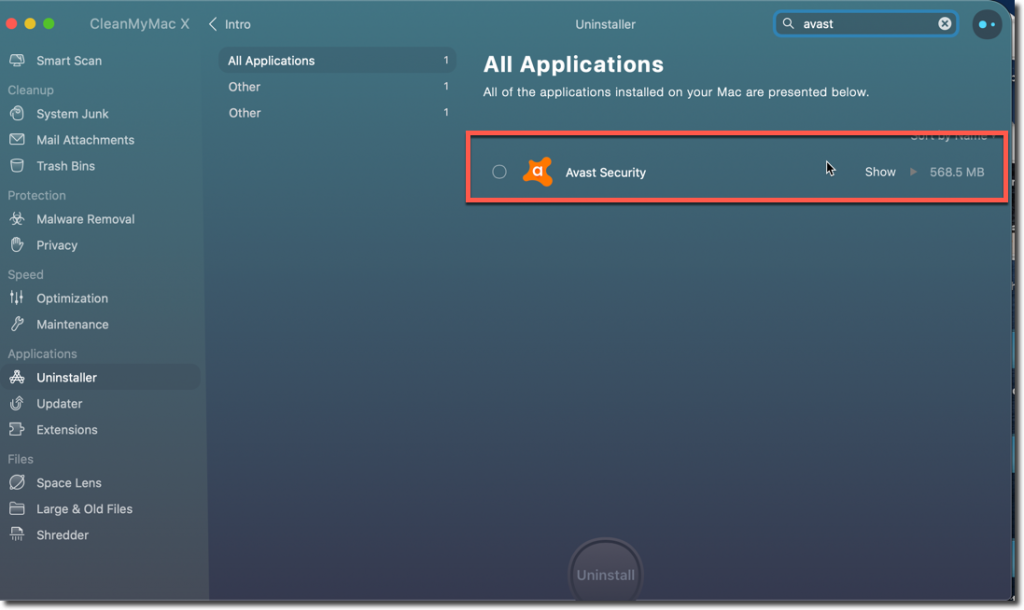
Step 3: Click the checkbox in front of Avast Security and finally click the uninstall button at the bottom.
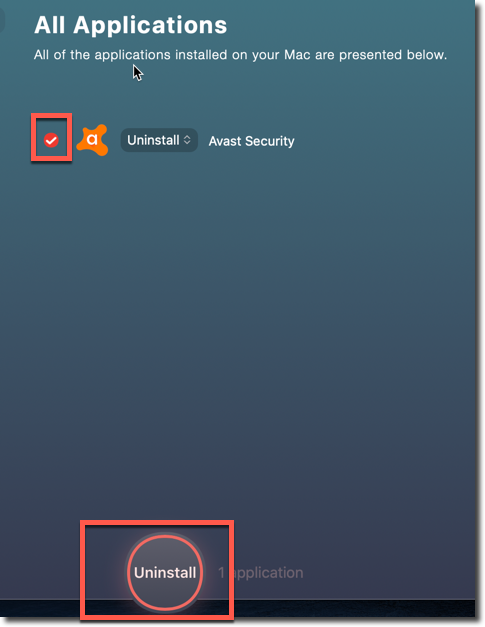
Final Words!
As you can see, we have successfully used all three methods to uninstall the Avast antivirus program from Mac. If you face any difficulty while using any of the given methods, feel free to ask us questions or your queries in the comment box below.