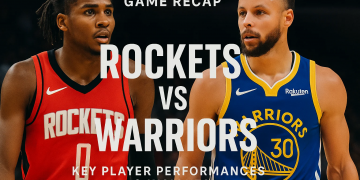If you have signed up on multiple websites using the same Email ID, you must have received thousands of promotional, Junk, and other offers related emails. Well, they are nothing but trash. We have seen people gettings hundreds of thousands of emails in their Gmail. It is really difficult to read each and every single mail, and we tend to ignore them. However, over the period, they start consuming more and more space and you might miss some important emails because of it.
Gmail is an online email service provider platform that is widely used by Working Professionals, college students, teachers, and Corporates. Everyone has adopted its easy to use interface and fast email delivery. Gmail is known to offer some exclusive features like Cloud email service that other companies fail to offer. It’s anti-spam and categories feature helped many people to organize emails in a proper manner and never miss an important one. However, due to using your primary email address on various e-commerce sites, Social media platforms, and forums. They spam you with dozens of promotional emails and offers every week. It is okay to receive such offers and not get annoyed only if your inbox is filled with fewer emails. When it comes to hundreds of thousands of unread Spammy emails, It seems to be impossible to deal with them. However, we have found a solution that will help you to get rid of such unread messages on Gmail.
It is easy to mark one or a couple of emails as Read in Gmail. Unfortunately, when it comes to marking thousands of emails, it becomes difficult and people start searching for an easy solution. If you are one of those people who are fade up of junk and promotional emails and looking for a way to mark them all as read at once, this article is for you. Continue reading this article, you will see a step-by-step guide to help you understand the techniques.
Mark an Entire Gmail Inbox as Read
When it comes to marking the entire Gmail Inbox as Read, Gmail lacks behind features as it only allows you to select one page at a time, This way even if you want, You can not mark more than 50 Emails as Read. Below is a trick that we found on the internet and seems to be working. Follow these steps.
Method #1
Step 1
Go to Gmail.com on your computer and log in with your credentials. Select the “All Mail” option from the left pane. If you don’t see the option, just click more and scroll down a little.
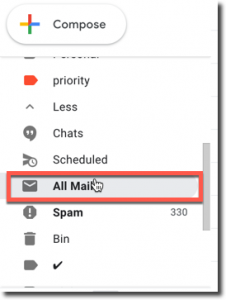
Step 2
In the All Mail’s section of Gmail, click the top select button to select the first 50 conversations.
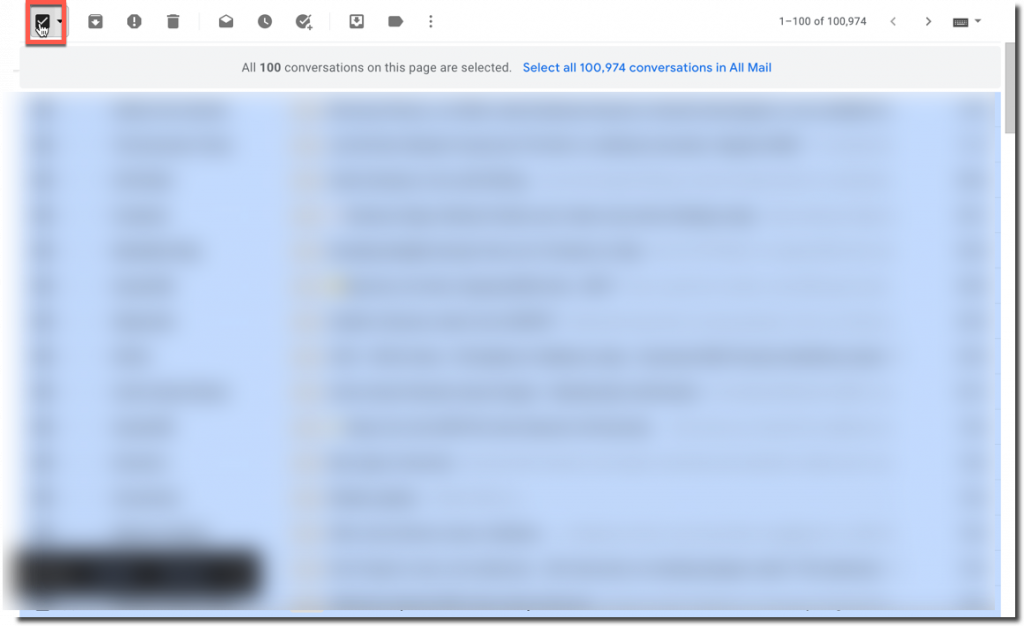
Step 3
A new option saying “Select all X number of conversations in All Mail” (the X number will actually be the number of all the emails in your Gmail inbox.
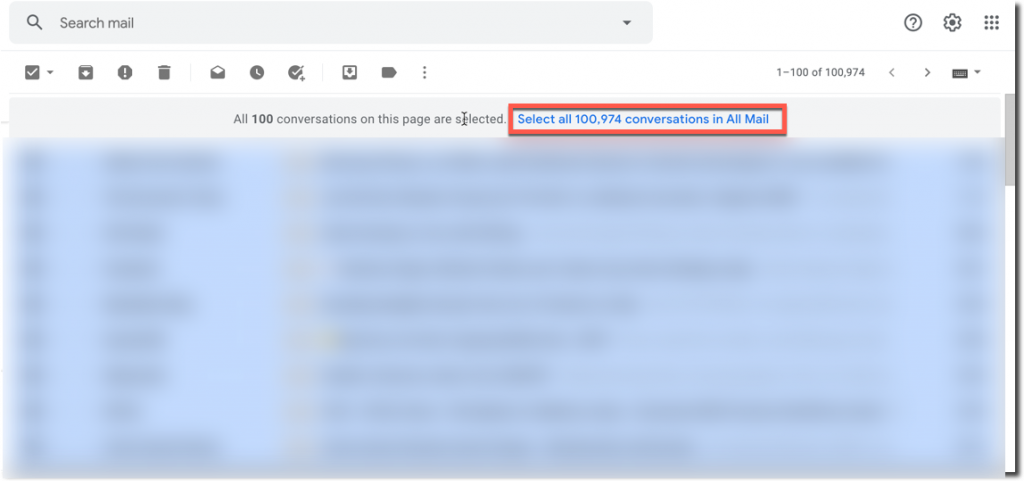
Step 4
Finally, click the more button and select “Mark as Read”. this way, Gmail will mark all the unread conversations as Read.
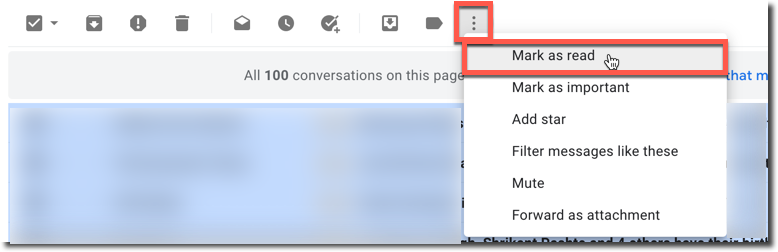
Method #2
Step 1
Open Gmail on your computer and log in with your Credentials. Click on the top search box and type “label:inbox is:unread” (without quotes) and press enter.
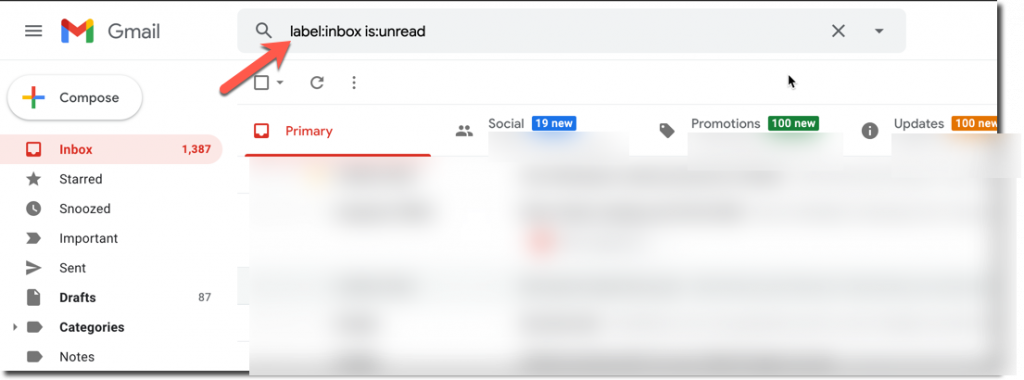
Step 2
Here Gmail will show you 20 unread messages, Click the Down arrow near the Select button and choose “All” from the options.
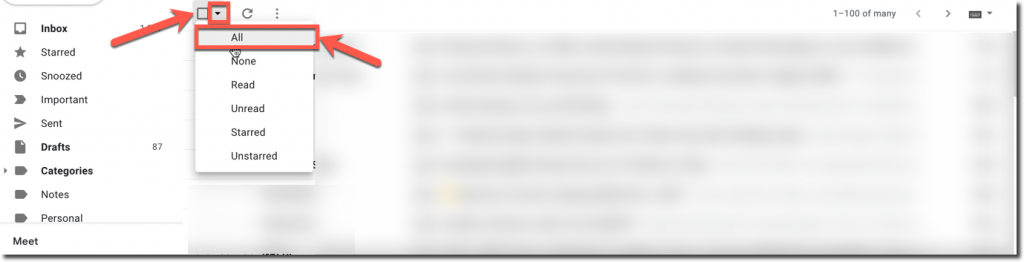
Step 3
Click the newly appeared message on the top of your selections which says “Select all conversations that match this search”. This simply means, All the search results matching the searched query should be selected, in our case, unread emails.
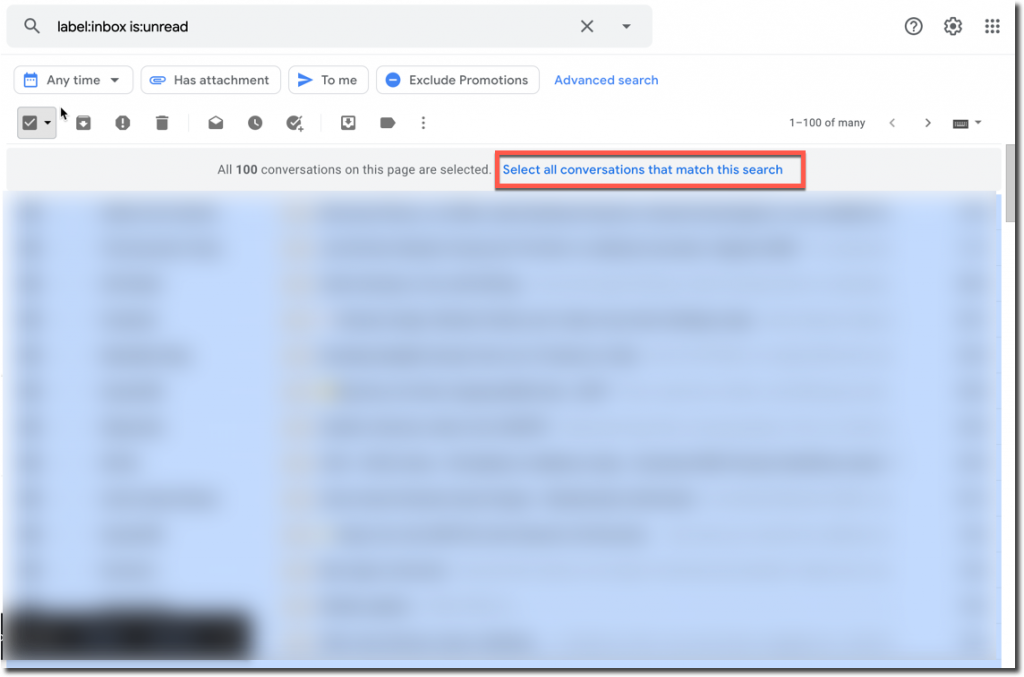
Step 4
Click the More button and select “Mark as Read“. The Gmail will start marking all the Emails as read. Based on the number of emails in your inbox, this process might take some time.
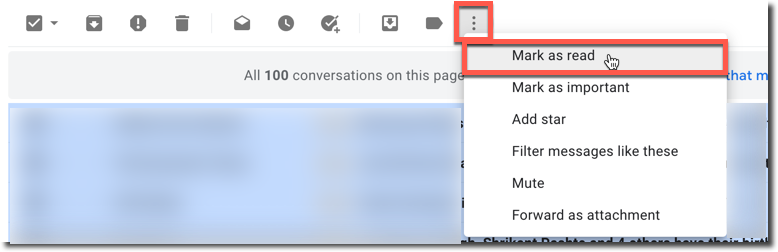
Final Words!
We hope! you have understood both the given methods. It’s really easy to mark conversations as read in Gmail. If you have any questions or queries reading the same, feel free to ask us by commenting below. Learn more about how to migrate google apps to Office 365 and SharePoint Online Tenant to Tenant migration.