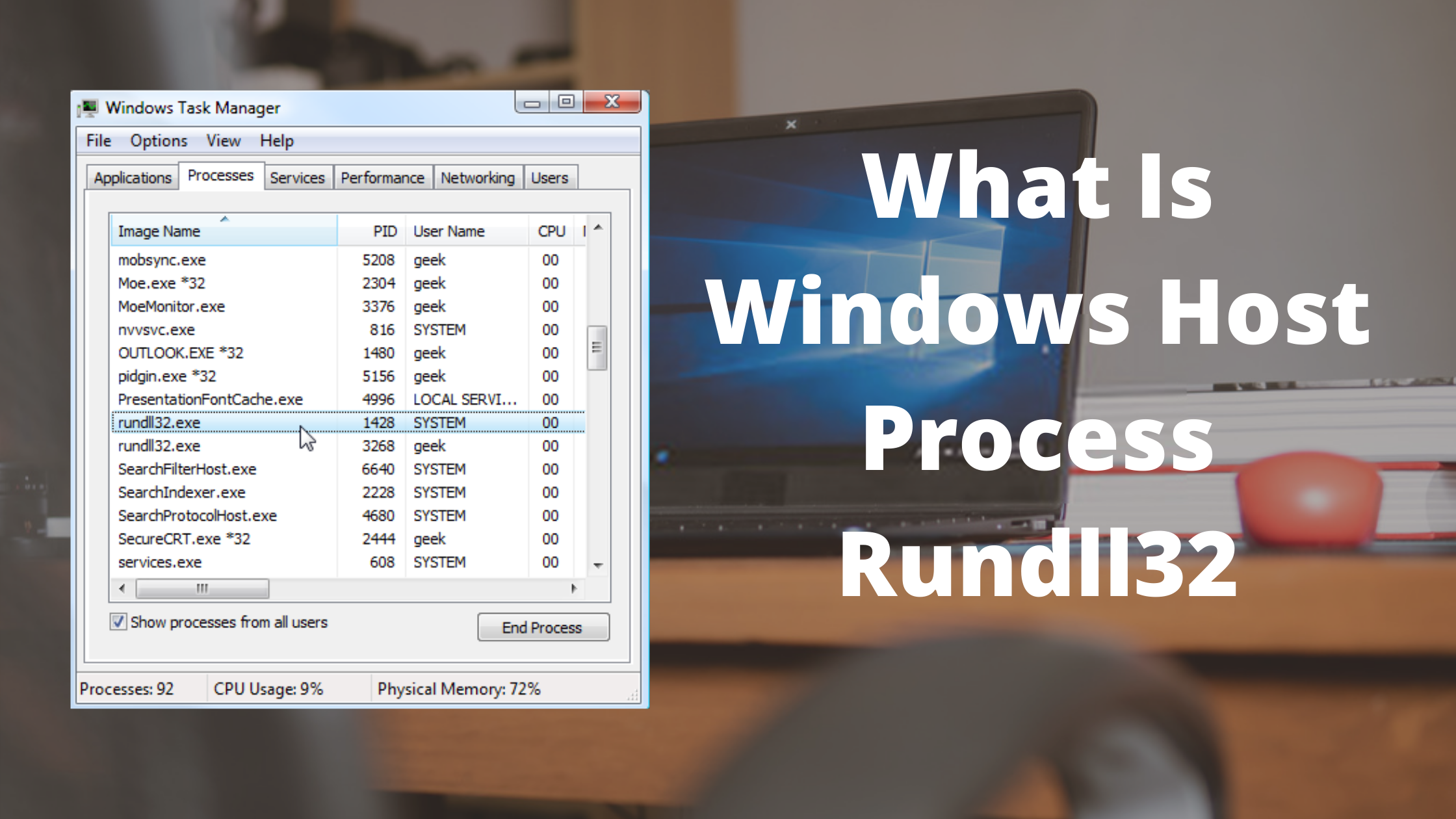Did you see rundll32.exe processes running on your Windows 10 Computer and just wondering about what exactly this file does and why is it running all over your Task manager, Well, today in this article we are going to teach you about what exactly the rundll32.exe file is and how you can deal with it? these files are generally hidden and you can only see these in the Task Manager option on your Windows 10 PC.
Windows is one of the widely used Operating Systems. The Operating system is admired by billions of people and we can see it everywhere in Offices, Schools, and Personal computers. Windows is an easy and user-friendly operating system and with its intuitive UI, anyone can learn and use this operating system in just a few usages.
Today in this article, we are going to discuss what exactly the rundll32.exe process is and how to deal with it.
What is a Windows Host Rundll32 Process?
If you have opened your Task Manager in recent times and saw dozens of processes with .dll extension, Well the DLL stands for Dynamic Link Library and you can find it in almost every application’s folder. By default, Windows includes thousands of dynamic link libraries, these libraries are useful for third-party apps as they are invoked when the applications need any component on Windows.
Have you see the same dialog box is displayed on multiple Windows Applications including third-party apps, Well that is because Windows offers them the .dll service which helps Software makers to save space and build a more productive app.
Similarly, The rundll32.exe file is also a part of the Windows Operating system and provides crucial support to other Apps. This file is an important part of Windows and can generally be found on Windows XP/7/8/10. The file is located under the “C” drive of your Computer. To access the rundll32.exe file, Go to “C” Drive and click on the Windows Folder. Under Windows Folder, Scroll down and you will see System32. Open this folder and you will find the rundll32.exe file.
Is Windows Host Process rundll32.exe a Virus?
Well, the original rundll32.exe file is not a virus. The file is safe and it is a part of the Windows operating system process. However, many spyware, malware, and other virus creators name their as rundll32.exe to escape the Antivirus Threat detection system.
Remove rundll32.exe Virus from your Computer
When working with the rundll32.exe, it is important to differentiate between the fake and real ones, otherwise, deleting or removing it can cause serious trouble to your Windows Operating System. Below we are mentioning steps to identify the real rundll32.exe file.
- Press CTRL+ALT+Delete on your Computer and select Task Manager from the list.
- Click on the “View” button and select the “Select Columns” option.
- Click the check box In front of “Image Path Name” to add the image path name column to the tab.
- Using this method you can check the folder path of each process.
- Look for the processes named rundll32.exe that are not from the Windows System 32 folder and remove it.
How to Disable rundll32.exe on Windows 10
If you don’t want the rundll32.exe process to run in the background then you can disable it. However, please be sure that you won’t need this process again. Below are the steps to disable rundll32.exe
- Press “CTRL + ALT + DELETE” on your keyboard and select the Task Manager option.
- From the main tabs section, click on the Startup tab.
- Here you can select which process you want to disable on Startup.
- Finally, Close the Task Manager tab.
Final Words!
It is important to use a powerful and up to date antivirus app to stay away from Viruses, trojans, spyware, and malware. If you see a lot of rundll32.exe processes running on your Computer then check each process to its root folder and determine which process should be removed.