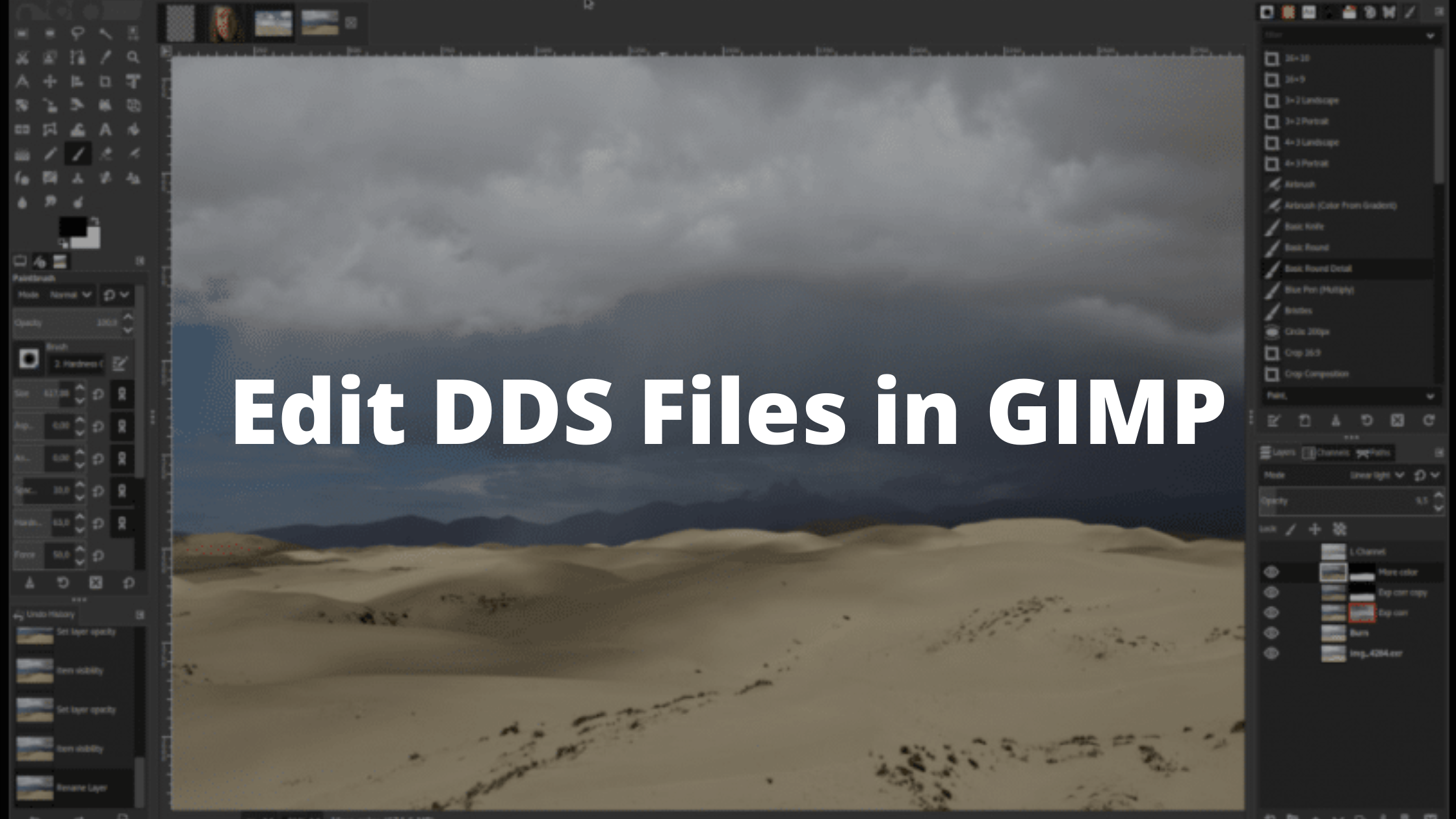GIMP is known for providing many features and functionality to edit photos. One of the main features of GIMP is its ability to support DDS or DirectDraw Surface format. The format is mainly used for the DirectX-compatible textures. Below we are listing available ways to edit DDS files in GIMP.
DDS files are often used to texture game environments, Modes, and components. This file format isn’t compatible with all the Image editing Apps. Softwares like Photoshop and Paint might crash while you try to edit the DDS file. However, there are other tools that can make this task very easy and hassle-free. Using GIMP, you can easily open this file format and perform different actions on the DDS image. GIMP offers you tools like a paintbrush, pencil, text editor, Shapes, Textures, Gradient, Paint bucket. You can use these tools to perform various actions on the DDS file.
Editing a DDS File in GIMP
GIMP is a free open source image editor that also acts as a DDS file editor. The Editor is popular and widely used among Graphic Designers, Photo editors, and scientists. GIMP is designed to work for Professional Designers and Content creators. The software offers similar features to its paid alternatives such as Photoshop. GIMP also offers an active online community, here you can share and learn about different techniques and plugins that you can use to enhance your editor and increase productivity
For editing any DDS image file, First, download the GIMP editor from its official website. After downloading, double-click on the program file and follow the installation wizard to install the software on your computer. Once done, follow the given steps to edit the DDS file in GIMP.
Step 1
The first step is to download the GIMP DDS Plugin from the official repository.
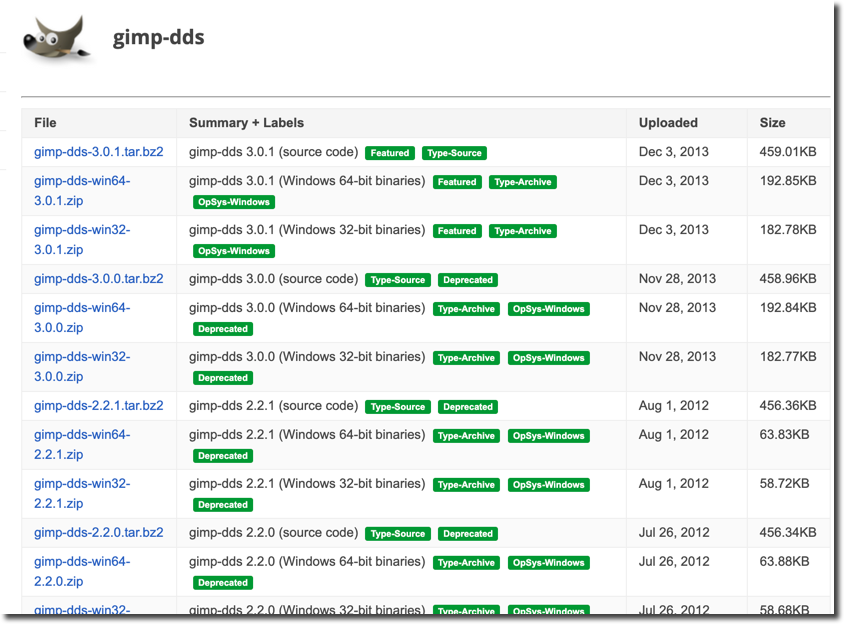
Step 2
After downloading the DDS Plugin, Extract the downloaded zip file by double-clicking on it or Right-click on the file and select the “Extract Here” option. If you don’t already have a Zip archiver then you can download it by visiting 7-Zip.
Step 3
Open the extracted folder and copy the file named “dds.exe” to the Plugins directory on GIMP. The location of the plugins directory might vary from system to system, However, in Windows, the location is “C:\Program Files\GIMP 2\lib\gimp\2.0\plug-ins” and Mac users can locate the folder in “$HOME/Library/Application Support/GIMP/2.8/plug-ins/” directory. Once you have copied the file in the directory, continue to the next step.
Step 4
Launch the GIMP image editor program on your computer, Click the File>> Open option and select the DDS file that you want to edit in GIMP, and click on the Open Button.
Step 5
Finally, Edit the DDS file in GIMP.
as we have already told, you can perform various actions and use almost all the Editing tools available in the GIMP editor to edit your DDS File.
Final Words!
GIMP is a free alternative to High-end and costly Image editors like Photoshop and illustrator. because of its open-source nature, You can edit/ modify the software and distribute it under your name. Although, Designers don’t need to do it and they can use the official software without any worries.
We Hope! you have understood and now you can edit the DDS files in GIMP. If you have any questions or queries then please let us know by commenting down.