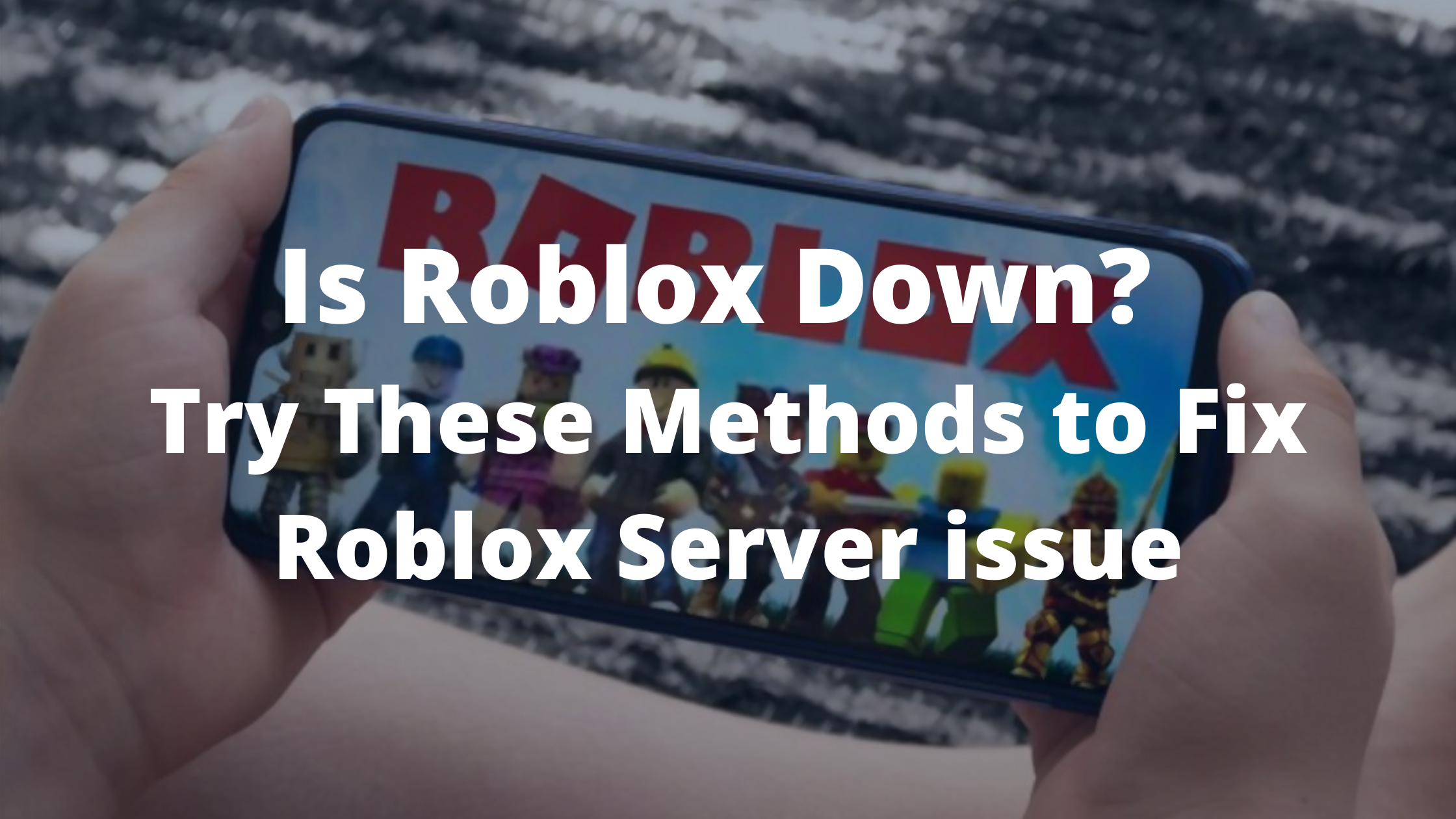Many users are constantly reporting the Roblox down issue on their network. The majority of the users are seeing various errors related to server issues while connecting or playing the games on Roblox. The error is not new and many users face this issue regularly. Fortunately, We have combined all the possible errors causing Roblox down issues on Android, iOS, Windows, and Mac. Our team has also searched through various forums and internet websites to find working solutions that will help you to solve the Roblox not working issue in 2020.
In recent years, Roblox has emerged as an Online gaming platform where users can play as well as build their own games using the Roblox Builders Club membership. Roblox has recently launched its UGC catalog program where the game creators and users can join and sell their stuff on the Catalog page. This is helpful for people who want to send Robux to friends on Roblox. Currently, The platform has over 100 Million monthly active users and the list is still going on.
Roblox is one of the top Gaming community websites that is used by thousands of gamers and developers. The platform is known to offer a set of amazing tools and functionality that works beyond your imagination and helps you to build any sort of game using these tools. The platform is known to offer 2D and 3D game development tools using which you can build Action, Adventure, Military, Puzzles, and other games in different genres. However, a lot of these game developers and players constantly face Server downtime on Roblox. In this article, We will help you to find out the causes for this issue to appear on your network and how you can get rid of it.
The Problem Roblox users face is quite similar to the Crunchyroll down issue where the users are not able to watch any anime show or series that is available on the Crunchyroll website and app.
Why is Roblox Down?
It is important to understand if the servers are down or is there any problem with your browser or computer that is preventing Roblox from connecting to the servers, thus Roblox appearing down on your Mobile, Computer, Android, Xbox, or any other device that you are using.
If your browser or computer is not able to connect to the network or Has broken or corrupt code, You might see various error messages. However, most of these errors are associated with server downtime. Below we are listing few such errors that you might receive on your device when Roblox is down.
- Internal Server Error – 500 | An unexpected error occurred.
- This site can’t be reached
- Bad Request – 400 | There was a problem with your request.
- Roblox Shutting down
- Servers are not responding
These are a few of the many errors you receive when your client tries to connect to the Roblox servers which are not responding.
How to Check if Roblox is Down?
If you are facing problems while connecting to a game, Purchasing a game or Avatars and accessories from Catalog, Lags, or delays in the Game but not sure if Roblox is down for everyone or is it just you. Well, you can immediately figure out if the issue is caused on your side or if it’s a Roblox maintenance or server issue.
To check if Roblox is down, Go to the Roblox status page or visit the official Twitter handle of Roblox to check if there is any server maintenance or issue going on. Alternatively, you can also check third-party services like downdetector.com and see if there is any Roblox downtime that is preventing you from starting the website.
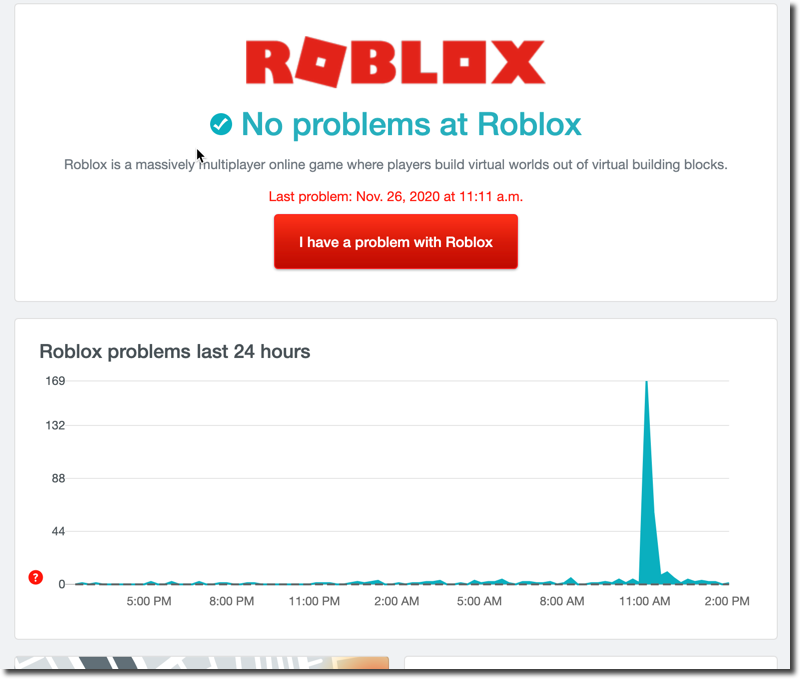
Causes for Roblox Not Working
There are multiple reasons that might prevent you from opening Roblox on your device. If the Roblox is performing any server maintenance or having some server issues then you won’t be able to perform any transactions, Delay in Gameplay or even Roblox appearing down the issue can be faced by the user. However, It might also be possible that due to some issues on your device or mobile network, you are not able to connect to the Roblox Servers.
Below we are mentioning a few known reasons that might prevent the users from accessing Roblox on Computer, Xbox, or mobile.
- Slow Internet Connection/ Network issues.
- Bad Browsing Data/Cache files
- Corrupt/ Broken App codes.
- Server under maintenance
- Server facing downtime due to heavy traffic
The list is long and there are other factors like Adblockers, VPN Apps, or even location issues that might disable your access to Roblox. Luckily, We have found a few workable solutions that might help you to get rid of experiencing downtime on Roblox and you can play your favorite game instantly.
How to Fix Roblox is Down issue on PC/ Windows 10
There are a lot of users that constantly use Roblox on their Windows 10 computers. These are also the users who face maximum downtime or delays in the Roblox servers. Even though we get a separate client for playing the games, We still have to depend upon the web browser for browsing and playing the game and there are chances that one of the components from your web browser might be causing the actual issue.
Before fixing a web browser it is important to check the network connection. Below are the steps to successfully troubleshoot your internet network if Roblox is down on your Windows PC.
Reset your internet connection
If you have not yet checked your internet connection then we recommend you to check it by browsing another website or App. You can also switch between the devices on the same network and see if Roblox is working properly on other devices.
Below are the steps to troubleshoot your network if you are using an internet router.
Step 1: Disconnect your computer from your router by disconnecting the WIFI or removing the cable.
Step 2: Unplug the power cable from your router. (It is important to unplug the cable from the router and not from the Power socket).
Step 3: Wait for at least 30 seconds.
Step 4: Replug everything and try connecting your Windows 10 system to your router and check if Roblox servers are back.
Clear Browser Data and Cache Files
Another culprit for Roblox servers to appear down is your cache and data files. These files contain your Cookies, Website Data, Images, and Cached data that is saved on your local computer. This data is given specific expiry before downloading it again from the servers. However, many times due to a glitch in download the data might appear broken or corrupt which results in various issues such as Roblox servers not responding.
Here are the steps to clear your browsing data.
- Go to your browser and click the menu option.
- Select Settings from the menu.
- Scroll down to Privacy and Security and click Clear Browsing Data.
- On a new popup window, Select time range as All time and click all the checkboxes.
- Finally, click the Clear Data button and wait for the process to complete.

Is Roblox down on Xbox One?
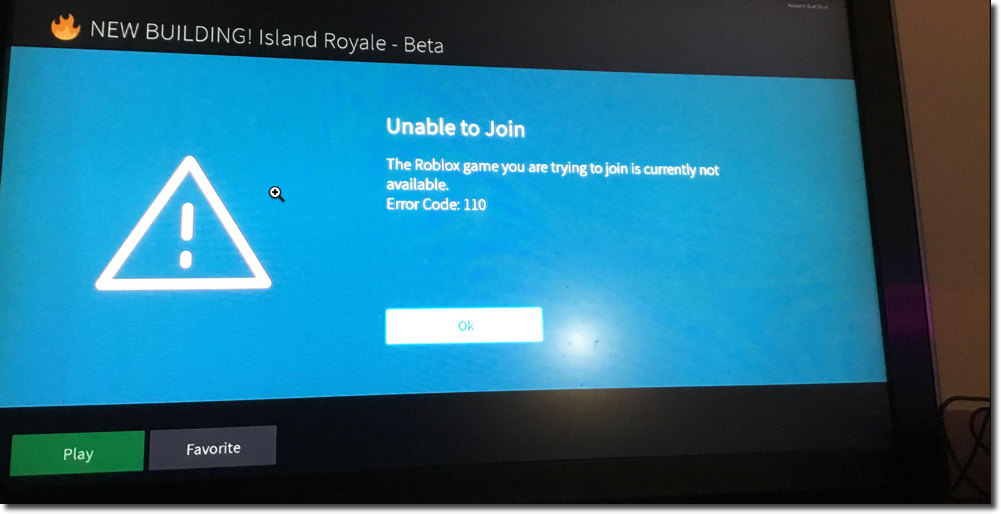
If you are using Xbox one and facing the server downtime issue then there are few methods that might help you to solve this issue quickly. Xbox One users might generally see something like “The Roblox game you are trying to join is currently not available” or “We are unable to connect to the Roblox Servers, Please try again” error messages on your screen.
If you are experiencing this problem for the first time and your internet is working properly, Try restarting your Xbox One and then open the Roblox client again. If it doesn’t work, follow these steps.
Clear Roblox Cache on Xbox One
- Turn off your Xbox completely by pressing and holding the button in front of it.
- Remove the Power cable from the back of your Xbox One.
- Finally, Keep pressing and holding the power button to remove any remaining power from the Xbox.
- This process will also help you to clear cache files stored locally.
Once you are done, Replug everything and start your Xbox One. Finally, start the Roblox Client and check if the problem gets solved.
Reinstall Roblox on Xbox One
Another easy way of solving the Roblox down on Xbox one issue and other similar issues on Xbox is by reinstalling the Roblox application. This way, You will not only eliminate any existing coding error but also download an updated version of the Roblox App.
- Launch your Xbox One and press the Xbox button on your console to open the Dashboard.
- Head over to the “My Games & Apps” section.
- Scroll through the Application list and select the Roblox App
- Press the menu button on your Xbox controller and select “Uninstall“
- Go to the Windows Store to download Roblox for Xbox One.
Roblox Servers Down on iOS
If you are an. iPhone or iPad user who is facing the server down issue on Roblox then you can try the same methods that we mentioned in the previous solution. You can either Clear the Cache files or Reinstall the App.
Many iOS device users face issues like Roblox is down, Not able to Log in to Roblox, The game screen appearing Blank, or Even a few apps crashes on launch. Clear the Roblox App Caches will help you to fix most of these issues.
Clear Roblox Cache or Cookies on iPhone/iPad
- To Clear, your Cookies on an iOS device, Go to Settings >> Safari.
- Select the Advanced option and then Website Data.
- Click the “Remove All Website Data” option.
- Finally, Restart your device to check if the changes are applied.
Uninstall Roblox on iPhone/iPad
- Go to your launcher screen, Tap and Hold the Roblox icon.
- Click the Remove App option. Select Delete App.
- Finally, click the Confirm button to remove the Roblox App from your phone.
- Next, visit the App Store and download the latest Roblox App on your iPhone.
Fix Roblox is not responding on Android
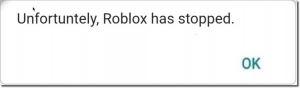
The common error message you will see is “Unfortunately, Roblox has stopped.” or “Roblox is having trouble connecting to the servers” while accessing the app. You can also perform the Clearing Cache and Data or Reinstalling the Roblox App method if you are not able to open Roblox or facing any Roblox downtime on Android. However, Due to the Custom UI of every Mobile Manufacturer, the steps we are mentioning below might vary as per the device manufacturer and you should check the exact steps required on your device to successfully fix the Roblox Down issue on Android.
Clear Roblox App Cache/Data on Android
- Go to the Settings App on your Android device.
- Under Personal Settings, select Apps >> Application list/ Installed Apps.
- Scroll through the list and click on the Roblox App.
- Select Storage >> Clear app cache.
- If clearing the Cache files doesn’t work for you then follow the same steps until storage and click the Clear Data option.
- Launch the Roblox app again and log in with your credentials.
Update Roblox App on Android
- Open the Play Store app on your mobile.
- Click the three dots in the left corner to open the menu.
- Select the “My apps & Games” option.
- Under the Updates Available list, click the Update button in front of the Roblox App name.
- Wait until the update process is done.
- Launch the Roblox app and see if the Roblox Down issue is resolved.
Wait for the Roblox to Respond to the Server down issue
If none of the given methods works for you then you should try contacting the Roblox support team and elaborate on your problem. You can also attach the error screenshot while submitting the support ticket. Also, keep checking the Status page and Twitter handle of Roblox. Try visiting the official Roblox forum and look for solutions.
Summary!
We hope that our article helped you to fix the “Roblox Down” issue on your device. We have tried to cover all devices that include Android, Desktop, iOS, and Xbox. If you are experiencing the issue for the first time, Chances are, it can go away quickly by simply restart or resetting your network. However, even after performing the basic troubleshooting methods and still, Roblox is appearing down on your device then wait for some time and let the Roblox team handle the issue.
Let us know which method helped you to resolve the Roblox servers not working issue and if you have any questions then comment them below.